This documentation provides a comprehensive guide on installing a WordPress plugin from a ZIP file. This method is particularly useful when the plugin you wish to install is not available in the WordPress plugin directory.
Prerequisites
- Ensure you have administrative access to your WordPress site.
- Verify that the plugin you’re installing is compatible with your version of WordPress.
- Have the plugin ZIP file downloaded to your computer.
Installation Steps
1. Access Your WordPress Dashboard
- Start by logging into your WordPress site as an administrator.
- Navigate to the Dashboard, which is the backend of your WordPress site.
2. Go to the Plugin Section
- On the left-hand side menu of the Dashboard, click on “Plugins.”
- You will see an option for “Add New”; click on it.
- Above the “Add Plugins” page, you’ll find a button labeled “Upload Plugin” next to the page title. Click on it.
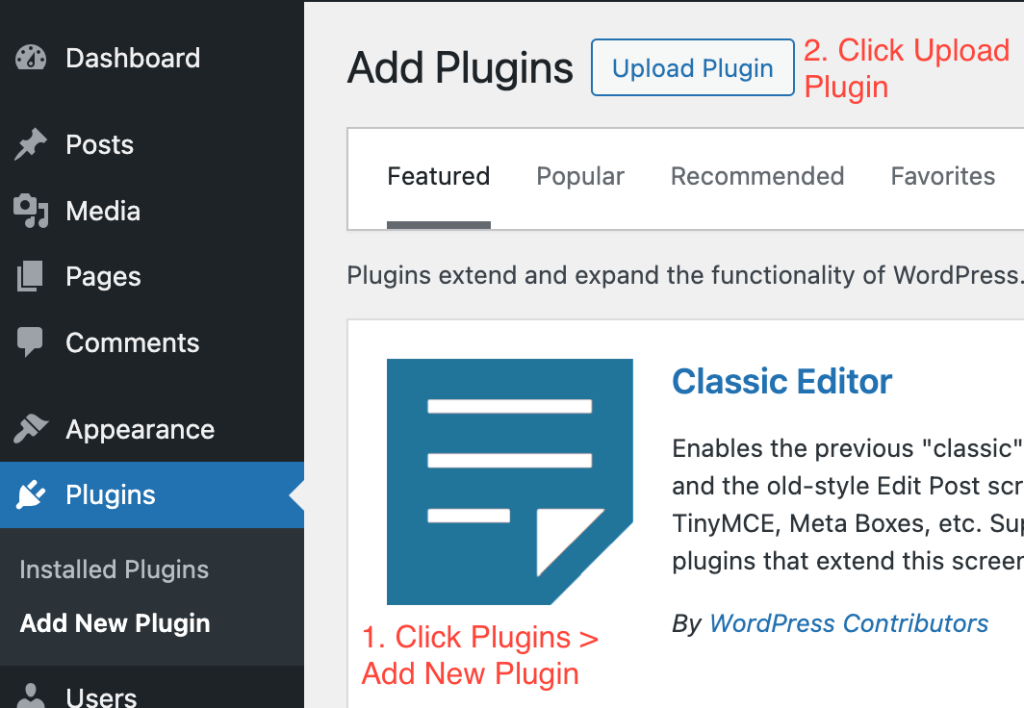
3. Upload the Plugin ZIP File
- You will see a new option to upload the plugin’s ZIP file. Click on “Choose File” and select the ZIP file from your computer.
- Once the file is selected, click on “Install Now.”
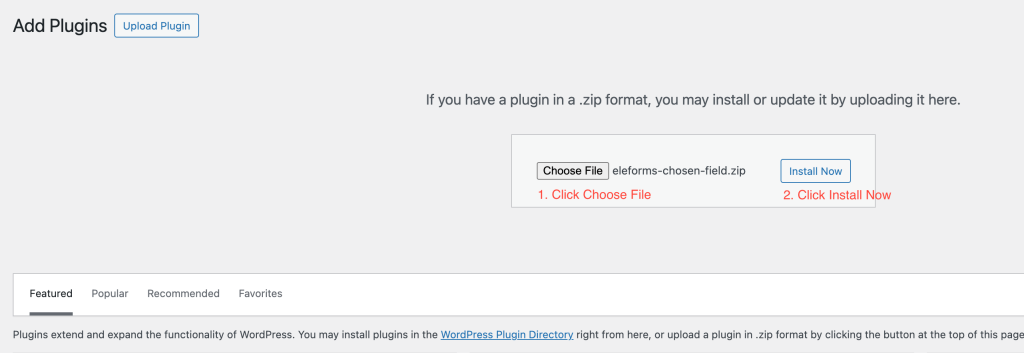
4. Installation Process
- WordPress will now upload the ZIP file and install the plugin. This process may take a few moments.
- After the installation is complete, you will see a success message with a link to activate the plugin.
5. Activate the Plugin
- Click on the “Activate Plugin” link to enable the plugin’s functionality on your WordPress site.

Troubleshooting
- Plugin Installation Failed: Ensure the ZIP file is not corrupted and is compatible with your WordPress version.
- Missing ZIP file: Verify the plugin file is correctly downloaded and saved in a location accessible on your computer.
- Activation Error: Check the plugin’s documentation for any server requirements that your hosting might not meet.
Conclusion
Installing a WordPress plugin from a ZIP file is a straightforward process that allows you to extend the functionality of your WordPress site with plugins not listed in the WordPress plugin directory. Follow the steps outlined above, and remember to check for compatibility and backup your site before installation for safety.



